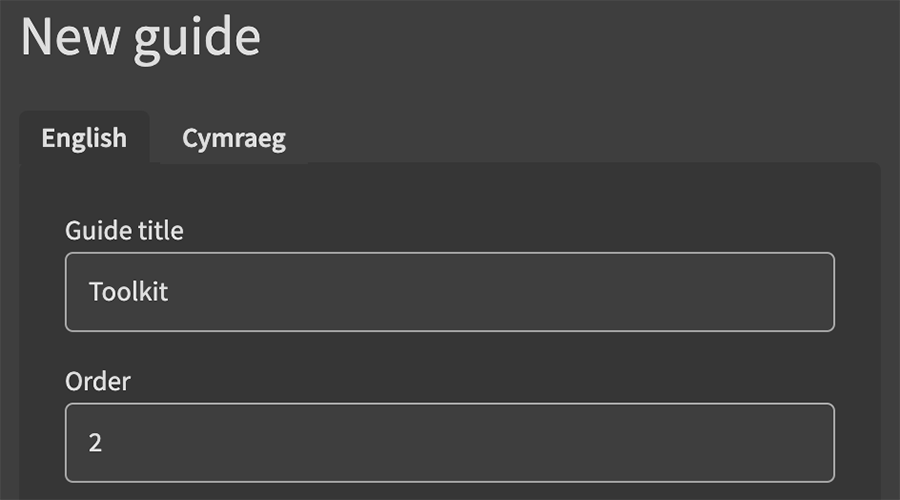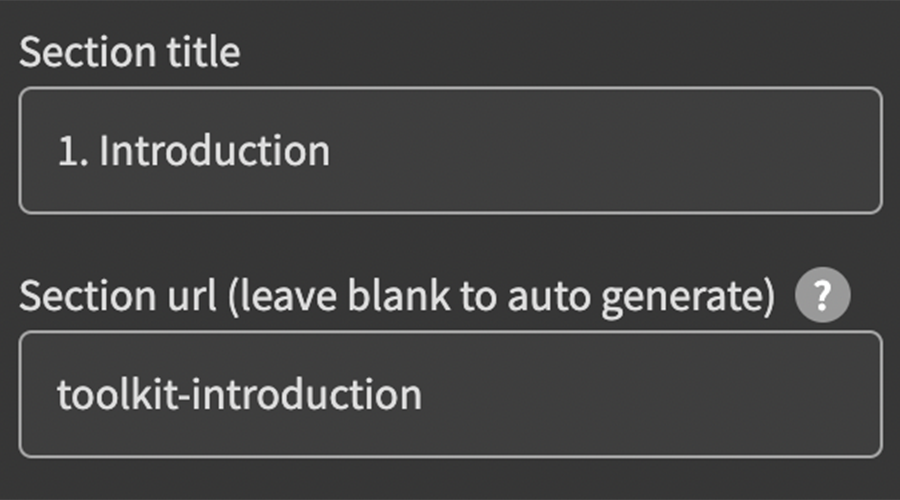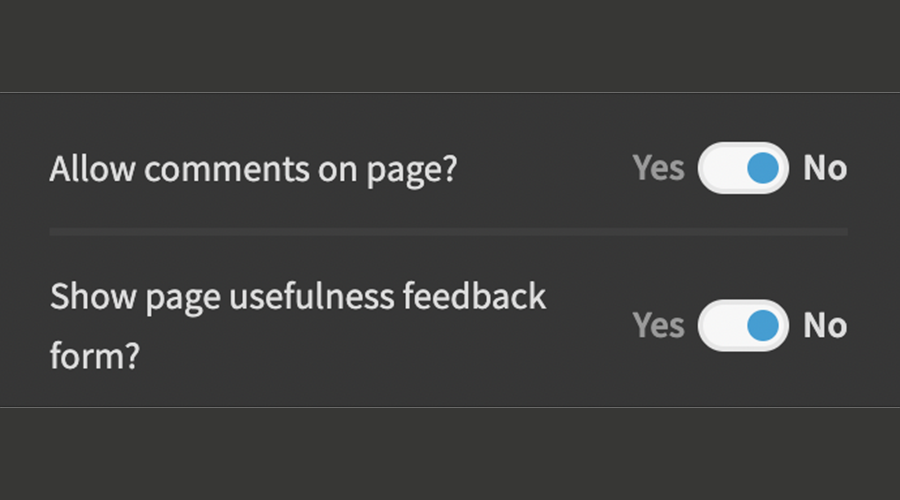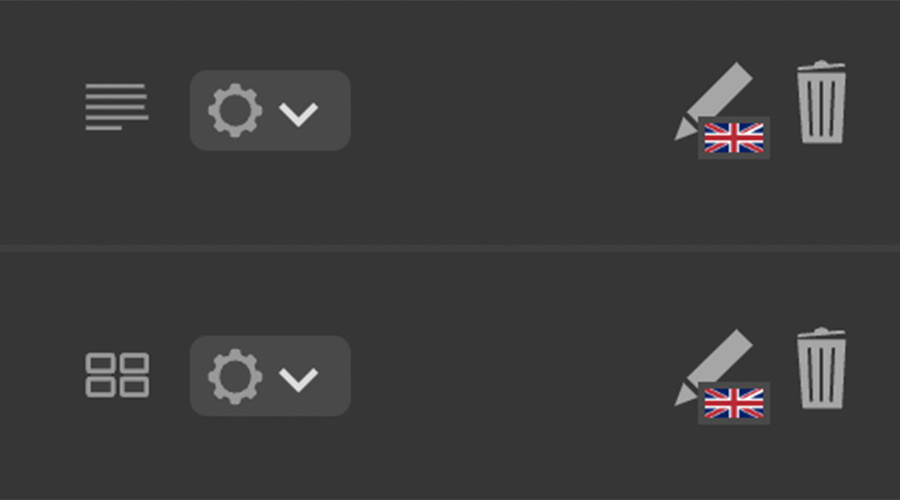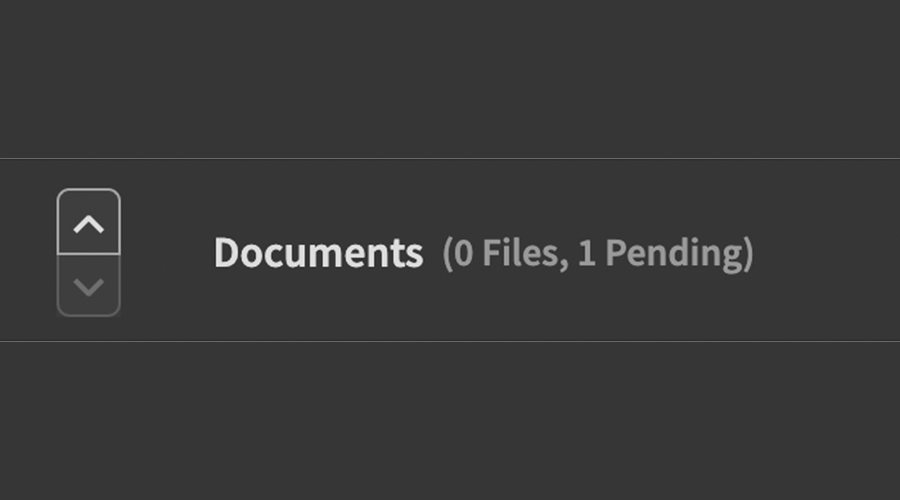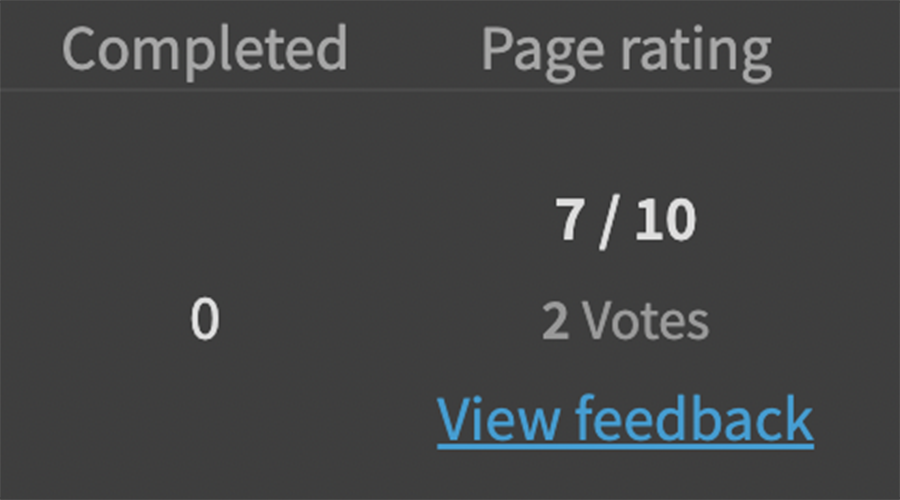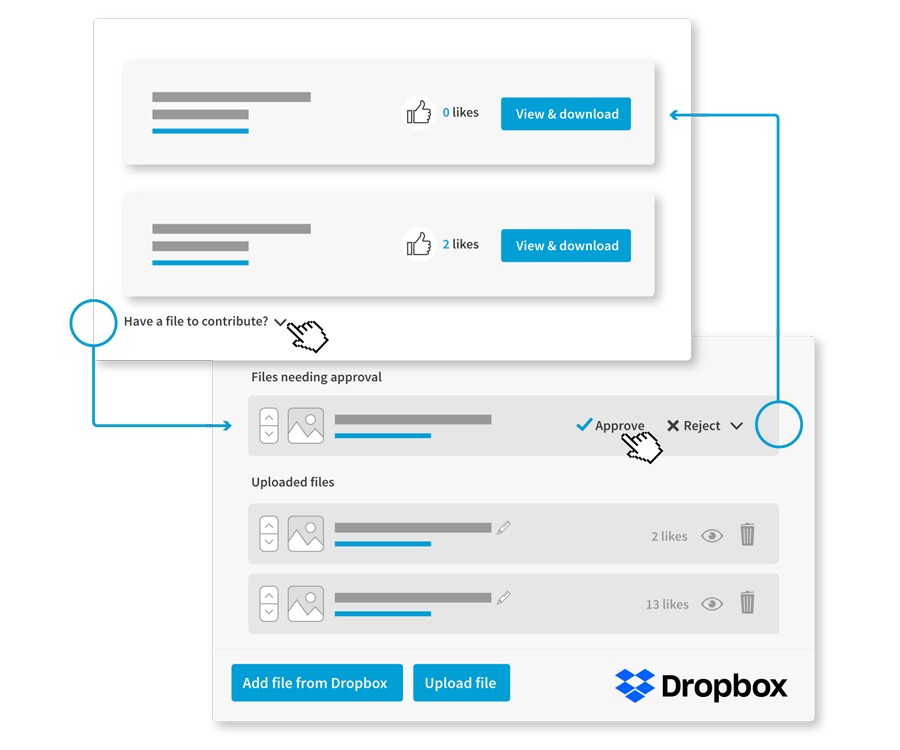
What are guides?
Our guides feature allows clients to share their knowledge, processes and resources within a community or network. Members can review these materials and follow a structured learning process, before sharing their own feedback.
What you can do:
Planning a guide
Before you get into the detail of your content and how to display it well, it helps to work out your structure of the guide first.
Consider the end user of the guide, how would you like the content to flow? What do you want them to start and end with? What are their aims to achieve by completing the guide?
Guides are tiered:
- Overview
- Sections
- Pages
- Content blocks
The user will see the overview through to the pages, the content blocks are your way as an admin to design your pages within the CMS.
Designing how to present the content of a guide page is much easier if you already have the content planned on paper.
1. Consider your guides as a bookshelf.
Each guide is a book, with chapters and pages. How many books are going to be on your shelf?
Guides need to have a start and end point, much like a book.
When you know how many guides you're making, think about them as a series. Having similar images and titles works well if they're all related.
Compose a short overview description for each guide in the series.
2. Map out a rough structure of pages.
Organise the pages under 'Section' headers.
Create this structure within the CMS (without content) and see if the flow works as you'd expected.
3. Start your content for each page.
Compile links, write your paragraphs and collect images together.
Think about creating content that can be displayed visually. eg in tiles as links, or step-by-step diagrams, quotes or videos.
4. Create your guide.
Take your paper guide design and start using the content blocks to create the guide.
You will probably have new ideas for content as you create, and may need to alter your plan as you go.
5. Review and test.
Make sure you plan time to review your guide and to get others to test it.
The content needs to be approachable for your users and you want users to complete a guide, not give up halfway through!