Get started:
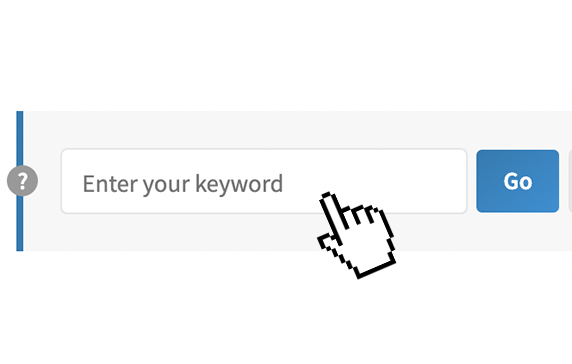
1. Search by keyword
Type a short search word in the search box.
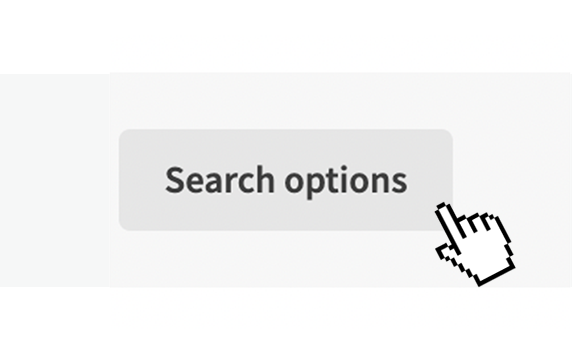
2. Search by filters
Use the 'search options' to filter your search by category.
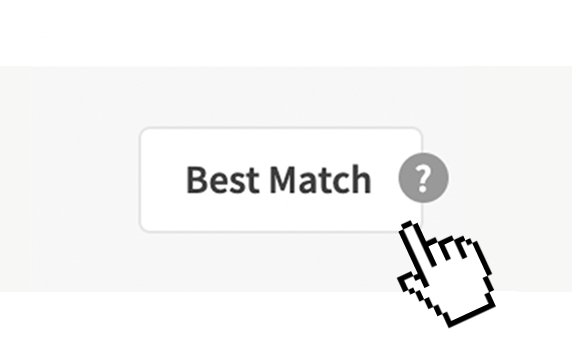
3. See your Best Match
Display activities that match your profile.
Visit the activities stream. Here you can browse all timebank activities by scrolling, or search to narrow down the results.
- Type a keyword in the search box to search.
- If you want to only see offers, type 'offers' and select the filter that comes up.
- If you want to only see requests, type 'requests' and select the filter that comes up.
It's best to search small terms, as searching 'I am looking to help' will search that complete sentence. It's not likely that many activities will have that sentence. Searching 'help' will produce anything with that word so you'll have more results.
- If you type a filter name, it will come up with suggestions. Click/tap on a suggestion to apply it.
- Use the 'search options' button to see all the filters on your platform and check the box next to the tags you want to search with.
- Use the 'Best Match' button to display all activities that match your skills and interests.
For this to work, you will need to have set your Best Match within your dashboard.
Once you have found an activity you are interested in, use the 'more information' link to learn more without leaving the activities stream, or click/tap on the activity tile or image to see the activity page.


