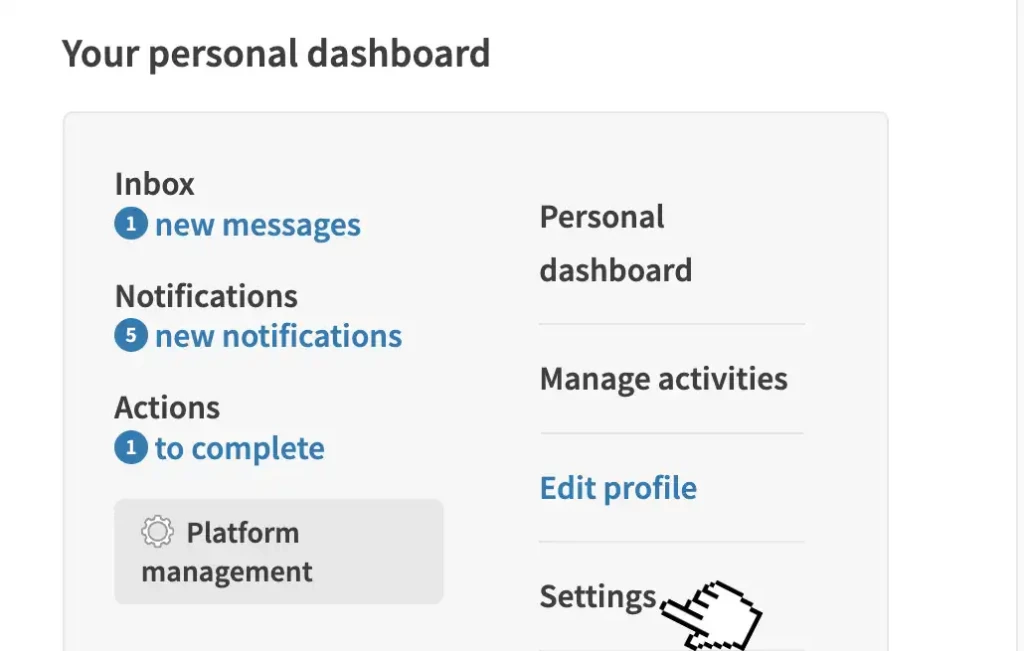
1. Visit your settings
Use the main menu to view your 'settings'.
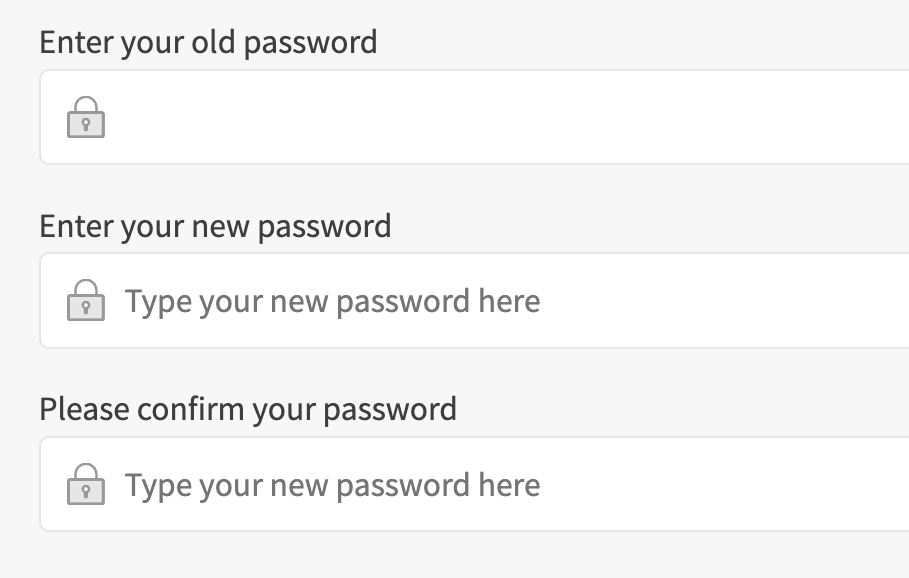
2. Update your password
Use the settings page to update your password.
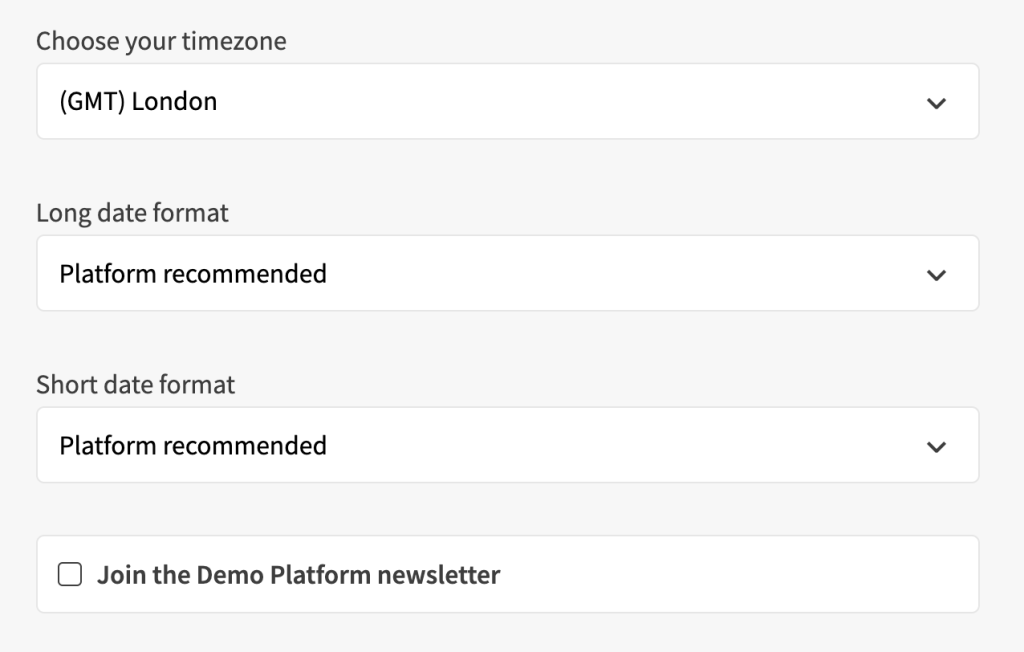
3. Contact details & settings
Add in your contact details and customise your profile settings.
Get started:
Please note: processes and wordings may differ slightly on your platform.
- Use the link to 'sign-in'.
- Use the main menu to navigate to your dashboard.
- View navigation options within your dashboard.
- Select 'settings'.
- This page will have a variety of fields and is different on every platform.
- You may be able to:
- Set your timezone
- Add your contact details
- Choose your default language
- Opt in/out of weekly emails
- Choose to share your profile on social media
- Follow the on screen instructions to customise each setting. The settings use fields like:
- Checkboxes
- Drop-down choices
- Type-based fields.
- Once you are happy with your changes, click/press/tap the 'save' button.
I know my password but want to change it
- Use the link to 'sign-in'.
- Use the main menu to navigate to your dashboard.
- View navigation options inside the dashboard.
- Select ‘settings’, then ‘edit settings’.
- Next, select ‘update password’.
- Type in your new password, choosing something memorable and secure.
- Use the ‘save changes’ button.
I don’t know my password and want to reset it
- Visit the platform and use the link to ‘sign in’.
- Scroll down and select ‘forgotten password’.
- Type in your email address and use the ‘send password reset link’.
- Wait a few minutes and check your inbox, including spam and junk mail.
- Use the button in the email (or copy the URL if the button does not display).
- Type in your new password, choosing something memorable and secure.
- You’re now ready to log into the platform as usual.
I haven’t received an email
- Are you using the right email account? To make sure, try searching for the email you received when you first registered for the platform.
- Have you checked your spam and junk folders?
- Have you whitelisted this email address: [email protected]
- Have you got a ‘sub-account’ that is managed elsewhere by a different email account?
- Use the link to 'sign-in'.
- Use the main menu to navigate to your account settings page.
- Scroll to the bottom of the page.
- Select ‘Delete my account’.
- You will see a confirmation pop-up, please read the information carefully and then select "Delete my account".
- You will be logged out and your account will be deleted.
- You will receive a confirmation email.
If you would like a copy of your account data please use the link in the "Delete my account" pop-up or use the contact page to ask an admin for a copy of your account data.


