Get started:
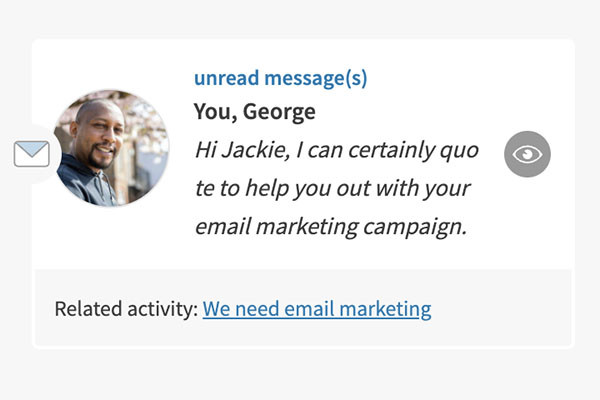
1. View the message
See the message in your inbox about your exchange (within your 'Personal dashboard').
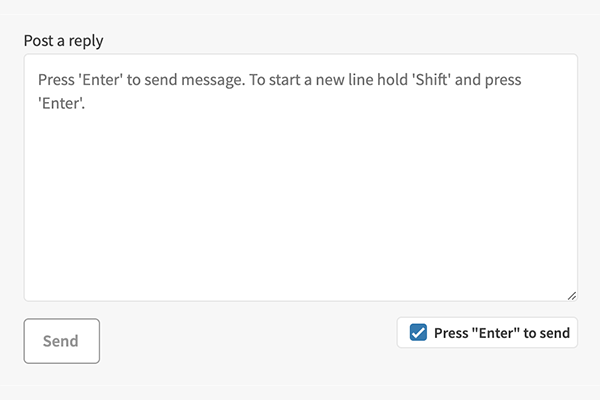
2. Message the member
Send messages to the member to make arrangements or discuss any aspect of the exchange.
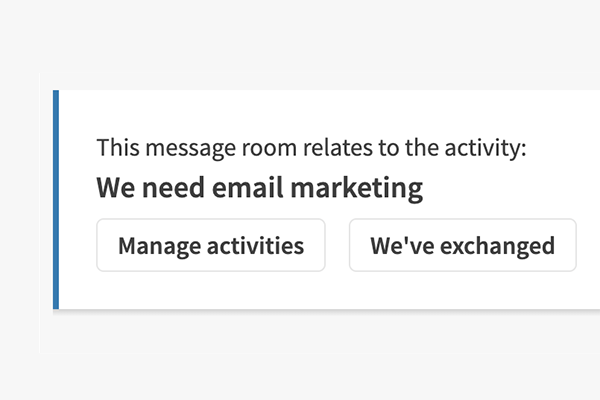
3. Close the exchange
Either side can use the button in your message thread confirming 'we've exchanged'.
- Use the link to 'sign-in'. This is on the top right hand side for desktops & tablets, and within the main menu for mobiles.
- Use the 'Your account' menu to quickly access your inbox. You will see a number by your profile picture if you have messages.
- Select a message image or the eye icon to go to the message page.
- Messages connected to a offer or exchange will have a note underneath: 'Related activity: ......'
- Read the message and type a message in the text box at the bottom to reply.
- When the exchange has been completed, either of the participants can use the button 'we've exchanged' to close the exchange.
- You can still message each other after the exchange has been completed.


