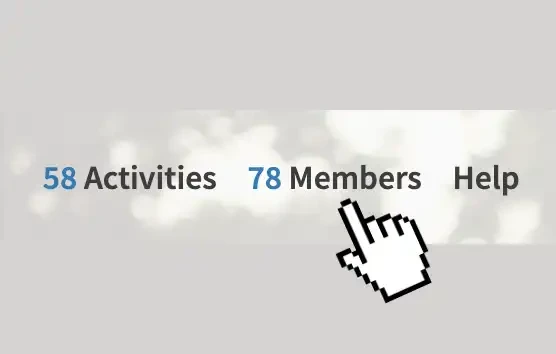
1. Visit the members stream
View and search all platform members.
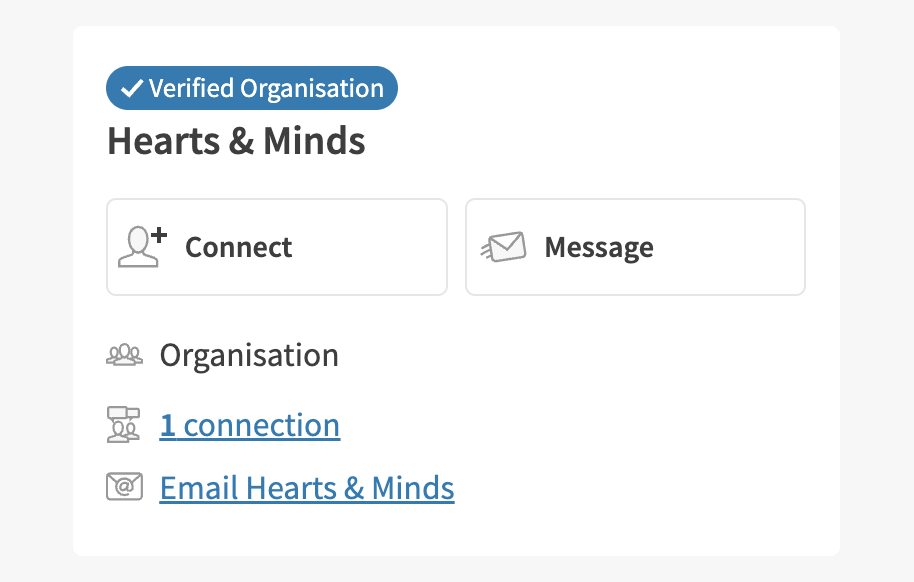
2. Message a member
Use the 'message' button on a profile to send a message.
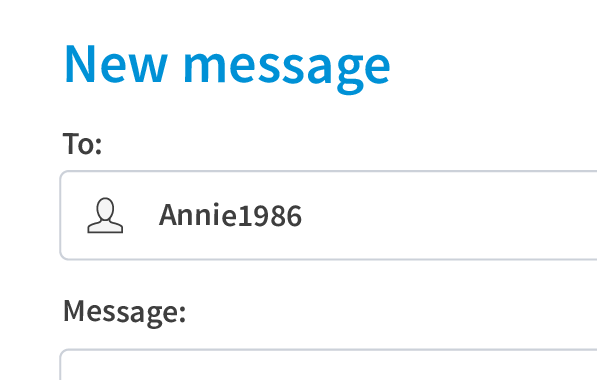
3. Check your inbox
Receive messages via your dashboard inbox.
Get started:
Please note: processes and wordings may differ slightly on your platform.
Visit the members stream to view all members.
- From the members stream, you can use the 'envelope' icon at the bottom of the profile tile to contact a member.
- From a profile page, you can message a member by using the button to ‘message’.
If you are not happy with a message from another member because it’s offensive or doesn’t comply with the terms and conditions of the platform, you can report the message to platform admins.
You can also send a new message from your inbox within your dashboard:
- Use the main menu and click/tap on 'inbox'.
- Select 'new message'.
- If you're connected with members, you can see them in a scrolling box here, to easily 'check' the box and send them message.
- If you're not connected, you can search the member's name in the search bar at the top.
To report a message:
- Go to your inbox, select the conversation and locate the message you wish to report.
- Use the drop down arrow to the right of the message to ‘report message’.
- This message will now be hidden from the conversation.
- An administrator will review the message and decide the next best step.
- The message will only be reinstated within the conversation if it does not break the T&Cs.
To block a member:
- Use the drop down arrow to the right of the message to ‘block user’.


