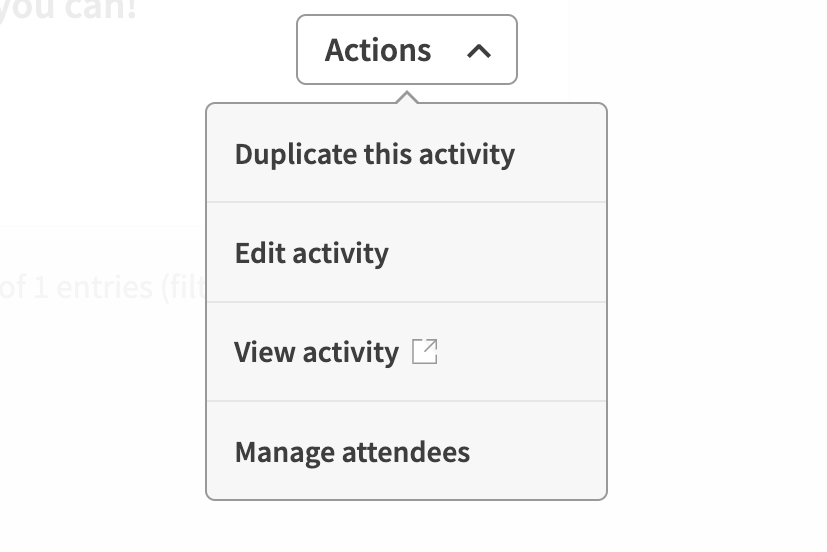
1. Manage activities
Go to 'My activities' in your dashboard and then 'manage attendees'.
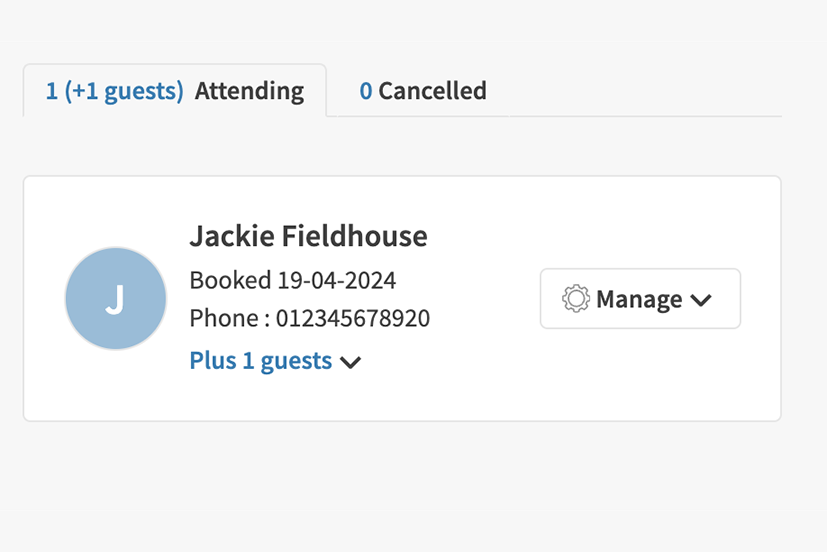
2. Review attendees
See who has booked a space and/or booked additional guests. Cancel bookings if required.
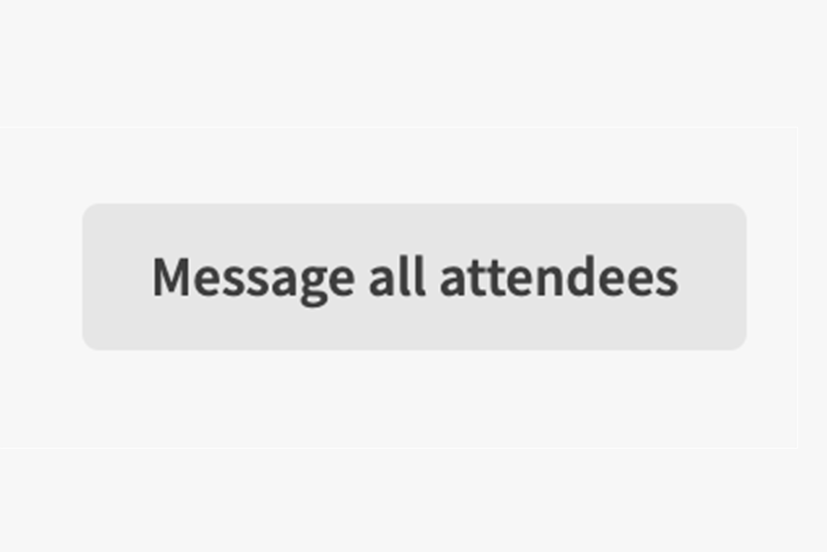
3. Contact attendees
See who has booked a space and contact them individually or all together.
Get started:
Please note: processes and wordings may differ slightly on your platform.
- You will receive emails notifying you when people make a new booking to attend your event.
- Follow the link in your email to sign in.
- From your notifications page, click or tap on the notification about a new booking.
- You will be taken to your 'manage activities' page.
- Open the 'actions' menu on the right hand side and use the 'manage attendees' link. It will have a number telling you how many new bookings you have.
- Here you have quick link buttons to 'view' the event, 'edit' the event listing page or 'cancel' the event.
- You have a button to 'message all attendees' if you need to notify them of anything concerning your event.
- Your attendees are listed in rows below. The member who booked them will display as the contact, with the date that they booked, their phone number and information about how many guests they have booked to bring with them.
- You can open the drop down after 'guests' to remove individual guests if needed.
- The 'manage' drop down options on the right hand side of each booking gives you the option to delete the whole booking or message the individual member who made the booking.


