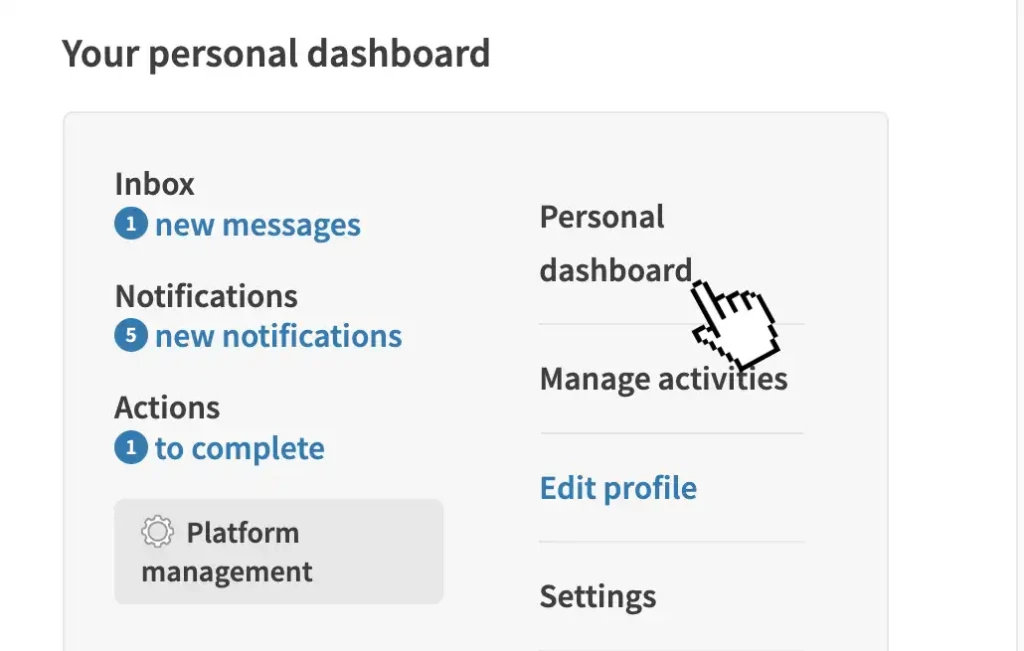
1. Visit your main menu
Use your main menu to see your notifications.
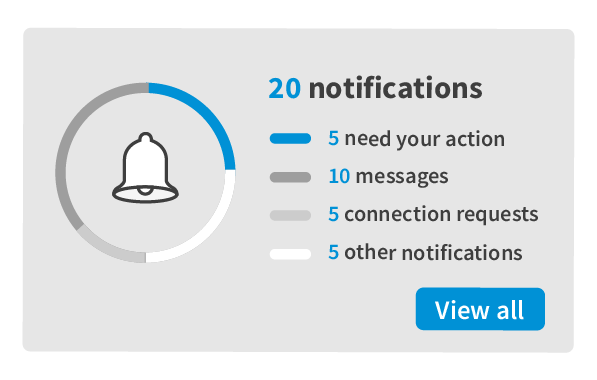
2. Read your notifications
Select a notification to complete an action.
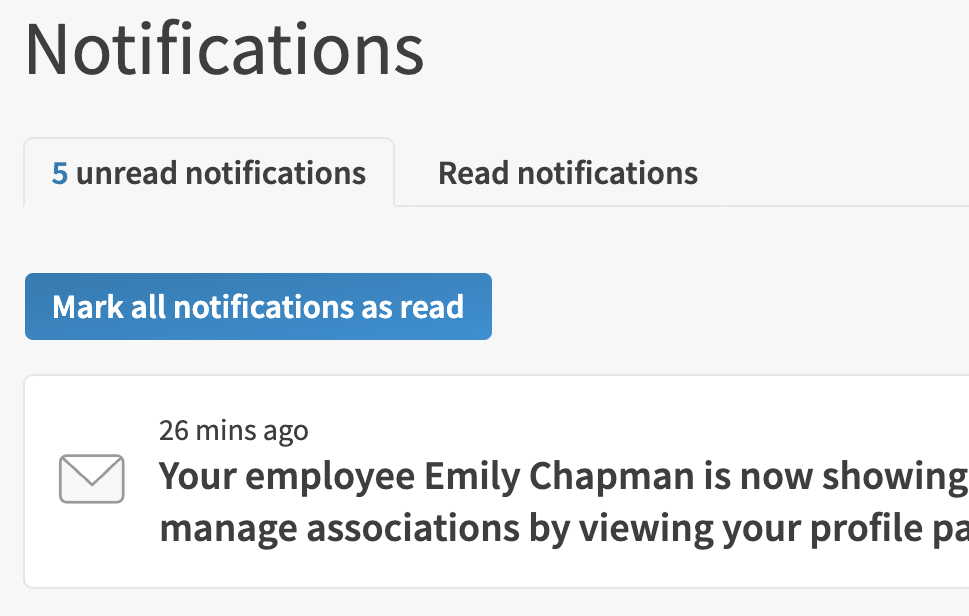
3. Mark as read
Use the bulk button to mark all as read, or mark them individually.
Get started:
Please note: processes and wordings may differ slightly on your platform.
- Use the link to 'sign-in'.
- Use the main menu to quickly access your notifications. You will see a number over the main menu if you have notifications.
- Select a notification to go to the relevant page. Note: the notification may not have a link, it might just be information.
- To clear a notification, use the arrow by the eye and 'mark as read' or 'delete'.
- Use the 'mark all notifications as read' to clear your notification counter.


