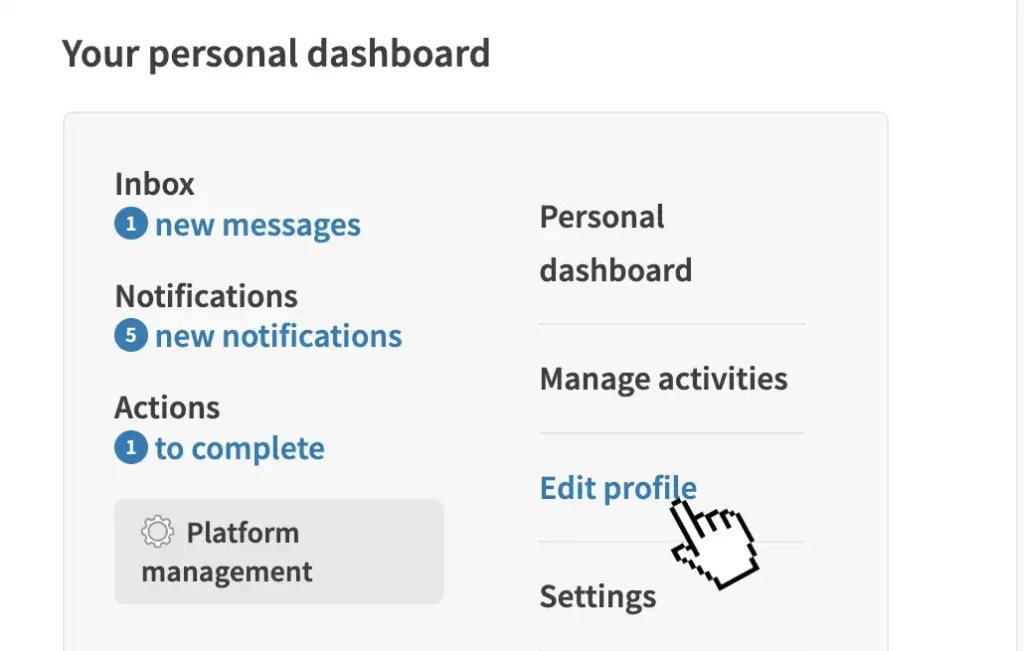
1. Main menu
Sign in and use the main menu to go to 'Edit profile'.
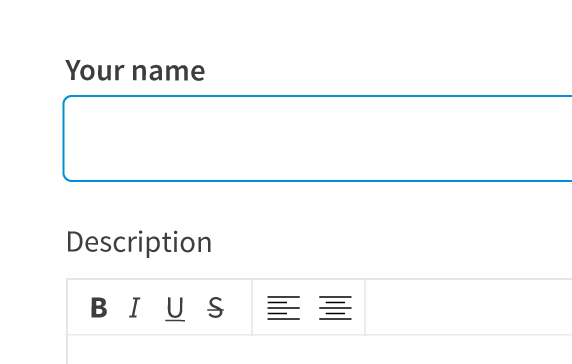
2. Add details
Describe yourself and choose a picture to personalise your profile.
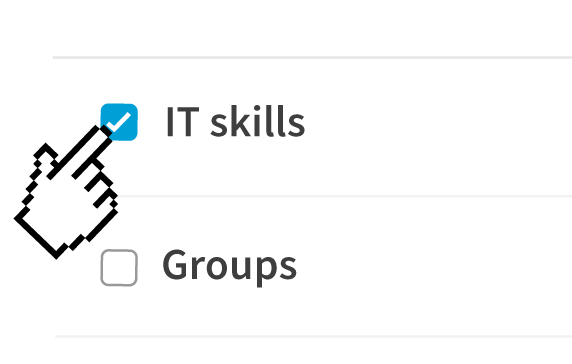
3. Add Best Match tags
Describe yourself and choose a picture to personalise your profile.
Get started:
Please note: processes and wordings may differ slightly on your platform.
Completing your profile will enable you to customise your account, connect with others and make searching for things much quicker and easier.
Some platforms will not allow profiles to appear on the platform unless they have been completed, so make sure you add details to your own profile!
- Sign in.
- Use the main menu to visit your dashboard.
- Your dashboard will tell you what your next step is to complete your profile.
- Use the 'Edit profile' link or button.
- Follow the on-screen instructions to add details to your profile.
- It is important to add as much as you can to each of the fields in order to customise a profile that best shows off you or your organisation.
- Select a profile picture that is approximately 200px wide and 200px high.
- Add a video by copying and pasting the 'embed code' from Youtube or Vimeo, not the URL.
Your profile settings allow you to set a variety of options, including contact details, whether or not to display your contact details on your profile, which timezone you prefer to view the platform's activities in and more.
To view and edit your profile settings*:
- 'Sign-in'.
- Use the main menu* to go to your 'dashboard'. (You may be able to jump straight to settings from here)
- Use the dashboard navigation to locate 'my account' and 'edit settings'.
- Here you can view and/or change your username, email address and password.
- Add in your contact details.
- Choose whether to receive weekly update emails.
- Check to allow your profile to be shared on social media.
- Check to make your timebank credit score visible to other members.
- Choose your default language from a drop-down.
- Change or choose your cookie settings.
- Set your preferred timezone and date format depending on which country you live in (for international platforms).
- Opt-in to a mailchimp newsletter distributed by your platform administration team.
- Use the button at the bottom to 'save settings' if you make any changes.
*Please note that this page will appear differently depending on which features your platform has enabled.
The 'Best Match' button is a button on both the activity and member streams that matches you to activities and members that relate to your skills and interests. You can also choose to display these on your profile and help others find you. If you keep all your preferences private, other members will not be able to find you by your skills and interests.
To get started:
- Sign in.
- Use the main menu to select 'Dashboard'.
- Use the 'Edit my 'Best Match'' link (or similar) and choose tags from the drop-down lists of search preferences.
- Select 'Save'.
To update which Best Match tags are private / public:
- Sign in.
- Use the main menu to select 'Dashboard'.
- Select 'Your public settings' (or similar).
- Toggle any tags from 'public' to 'private' and use the 'save changes' button.


